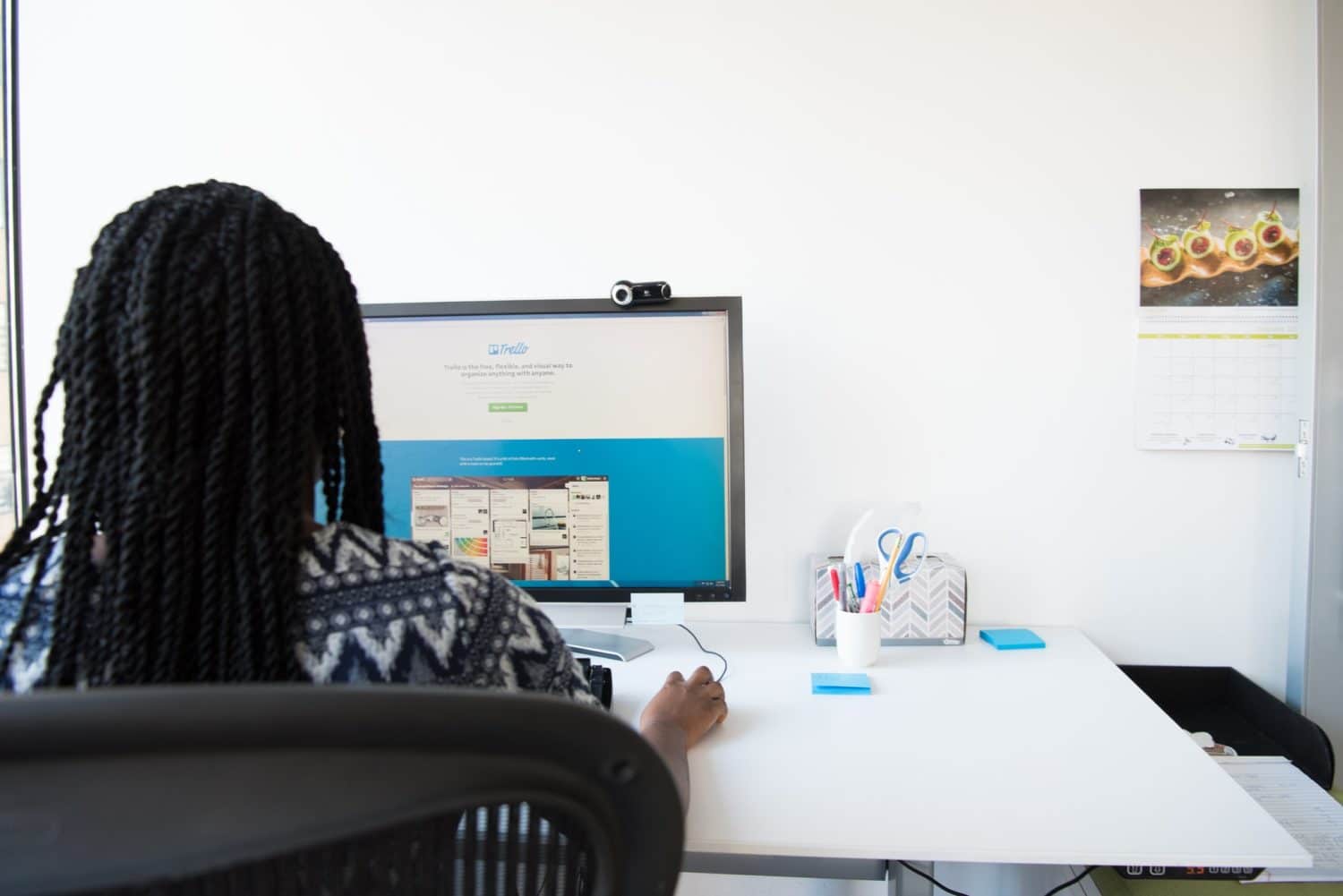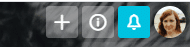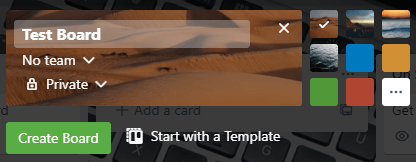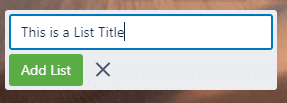How to Create A New Board on Trello
There are several ways you can create a new board on Trello. The following is the easiest way in my opinion:
Step 1

Press the “+” in the upper right-hand corner of the screen. Choose the create board button from the drop-down menu.
Step 2

Add a title to the board. Optionally, you can also add a different color or a picture to the board. To see more pictures, press the white square with the three dots. In that menu, you will be able to search for free pictures you can use. (if you have Trello Gold, you will have the option of uploading your own photo as the background.)
Step 3
Click the “Create Board” option. Your new board will load automatically.

How to Add a List to a Trello Board
Step 1

Enter the title of your first list.
Step 2
Press “Add List.”
Step 3
Continue this step until all your lists are made.
If you want to rearrange the order of your list, simply drag them across the screen to where you want them placed.

How to Add a Card to a Trello Board
There are two ways that you can add a card to a list. If you want to add a cart at the bottom of the list, simply press the “Add a card” button and fill in the title of your card. If you want to add a card to the top of the list, press the three dots in the upper right-hand corner of the list. Choose “Add Card” from the drop-down menu.
Alternatively, you can also drag a card up and down the list and place it wherever you like.
Inside the card, you are able to add a description which will remain at the top of the card. You and your team will be able to also add comments as you work on the card. You can also add images, charts, graphs, and anything else that will make the card more productive.

Additional Trello Card Options
There are several other things you can do with a Trello card. If you have a team, you can add members to a card so that they can be notified when a comment is made or if the card is moved to another list.
Trello Card Actions
In addition to all the above features, there are several actions you can take with her card. You can move it to another board in the cards section, you can copy it to create a duplicate card, you can make a template from it if you have several cards that will use the same style, or you can toggle on or off the watch option so that you will be notified when that card is used.
If you no longer want your card to be shown on the lists, you can archive it. An archive card will still be searchable. You can also choose to delete an archived card if you want.

What Things Do You Track?
Make a list of all the things that you track in your small business. Do you talk to clients regularly? Do your projects tend to go through several stages? How many people are on your team? Do you often have to go back and fix small issues with your projects?
The answers to each of these questions will help you determine what sorts of boards would be best for you. If you’re often talking to clients, you may want two or three lists to help you manage them. Here are a few examples:
Track Clients with Trello
For example, you could have a column specifically for leads. When you find a new lead, you can put their contact information in that particular list so that you can access it again later at your convenience. If you are working with a specific customer on a project, have their information in a list entitled, “In Progress.” Clientele whom you may need to speak to again in the future can go in a third list for finished projects.
Alternatively, you could track all of your clients in a single column and use stickers or labels to track your progress with each of them. At the end of the day, your board should reflect what makes you most productive and organized.
Track Projects with Trello
You can also track projects with Trello. For instance, Luci and I track all our content writing which hello. We have a list for future content ideas, ideas we have researched, and ones that are currently being written. When they are finished, they are placed in a new list which reminds us to put them up on our websites. Because even have unlimited boards which Trello, we have one for each of our website projects.
If there is something specific that one of us wants the other to check, we simply drag their picture onto the card or mention them in the comments within the card. Tracking projects with the team is made simple with this program.
There are infinite ways you can track projects which Trello. No matter what your project is, you should be able to organize it and your thoughts using boards, lists, and cards.